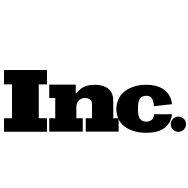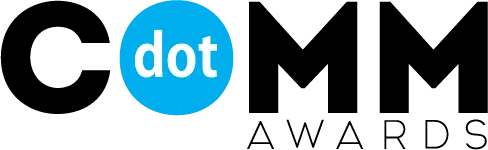How to connect online-messenger Discord to POSTOPLAN?
Discord is a convenient and free online messenger that has quickly become extremely popular due to its simplicity, functionality, and high-quality navigation.
How to connect your Discord channels to POSTOPLAN
1. Click on + on the page where you add accounts and enter your login details in the window that opens; then choose the “Server” with which you will work. After that, make sure that the necessary permissions are activated and choose the channels to connect.
In what kinds of channels can I publish posts?
At the moment, publishing is only available in channels within the “Text Channels” category.
What are the restrictions for posting in Discord channels?
Max number of characters – 2000
Max image size – 8МB
Max video size – 8МB
Carousel – no more than 10 media files per post
I don’t see the required channels in the list of channels to connect to. Why could that be?
1. Make sure you have chosen the correct server; the required channels might be on another server. Go back to the previous step, where you can change the server
2. Make sure the required channel is in the “Text Channels” category.
I have connected an account, but I get an error when posting
Check the access rights. Your channel might be Private. You need to either make your channel Public or make the following changes to the private channel settings:
Go to the channel settings. Select “Channel rights.” Next, “Add participants or roles.” After that, select the Postoplan app, go to the “Advanced view” tab, and select Postoplan. In the new tab, activate the checkboxes “View channel,” “Send messages,” and “Send messages in tags.”
After that, double-check that you can publish your post.