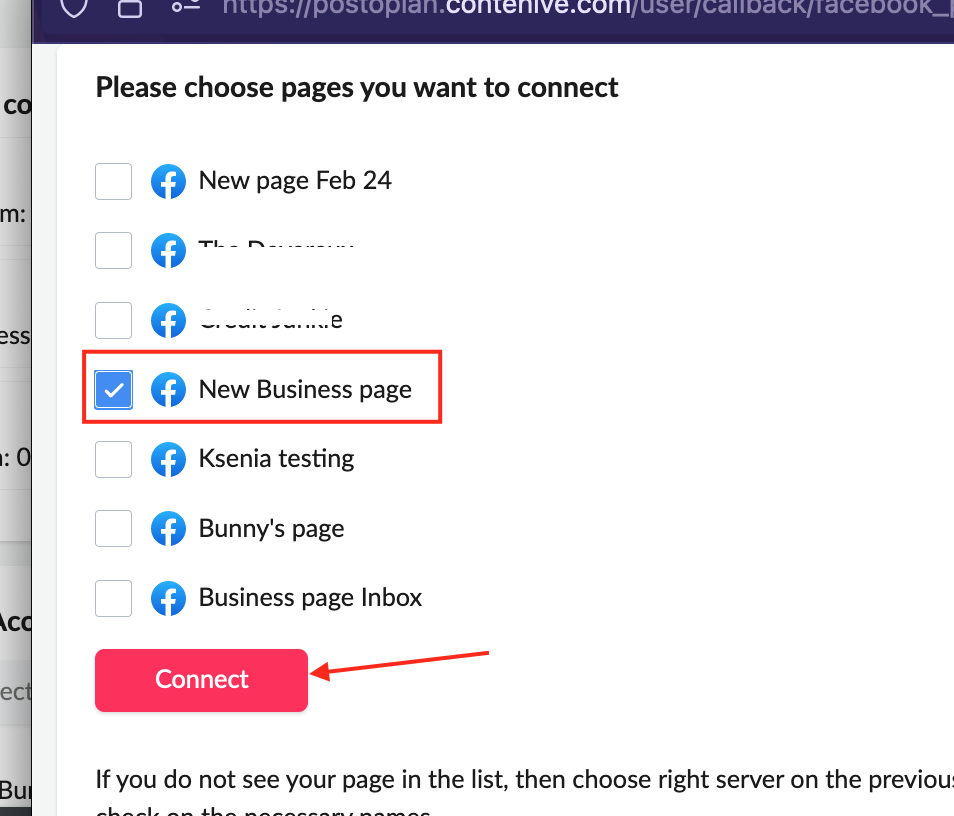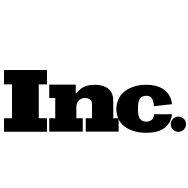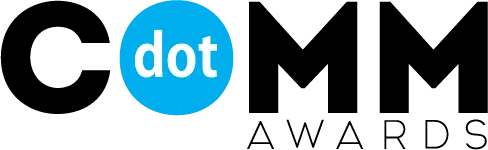I don’t see part of Facebook pages when connecting to Postoplan
Since February 2024, due to the transition to a new type of Facebook pages, META has made changes to the settings and permissions for pages for users (more details here – https://www.facebook.com/business/help/582754542592549?id=418112142508425 ). As a result, users do not see some pages when connecting to Postoplan that they previously saw.
Note: Currently, you can only connect pages that were personally created by you from your profile that you are connecting to Postoplan.
If you have such a problem, follow these instructions:
-
- Log in to your Facebook profile that you are connecting to Postoplan.
- Go to the list of pages available to you – https://www.facebook.com/pages/?category=your_pages&ref=bookmarks
- Select the page that you do not see when connecting to Postoplan. Click on the “…” button → Switch Now.
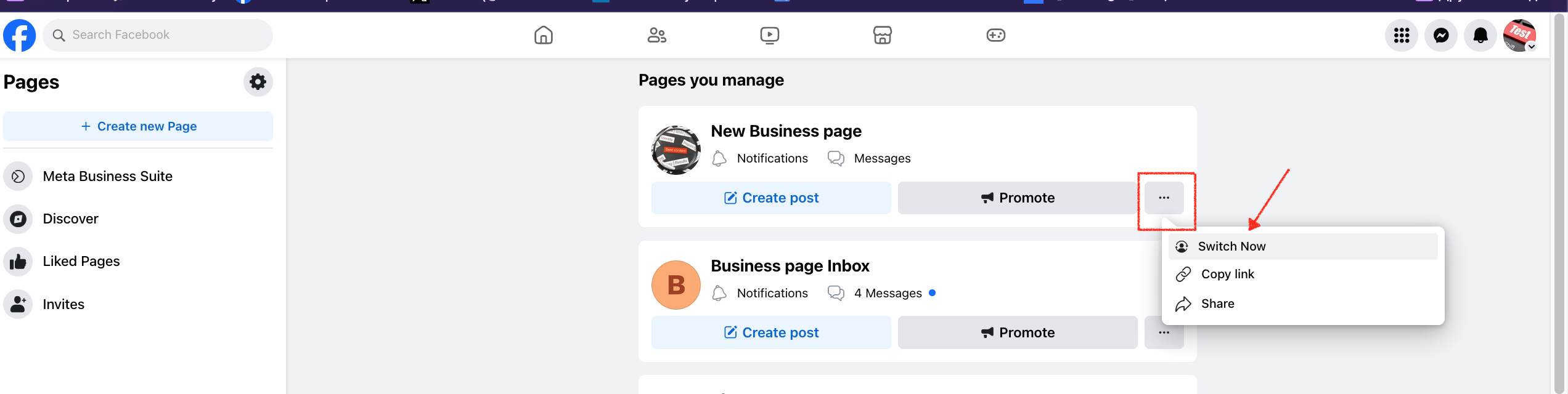
- Press the “See dashboard” button.
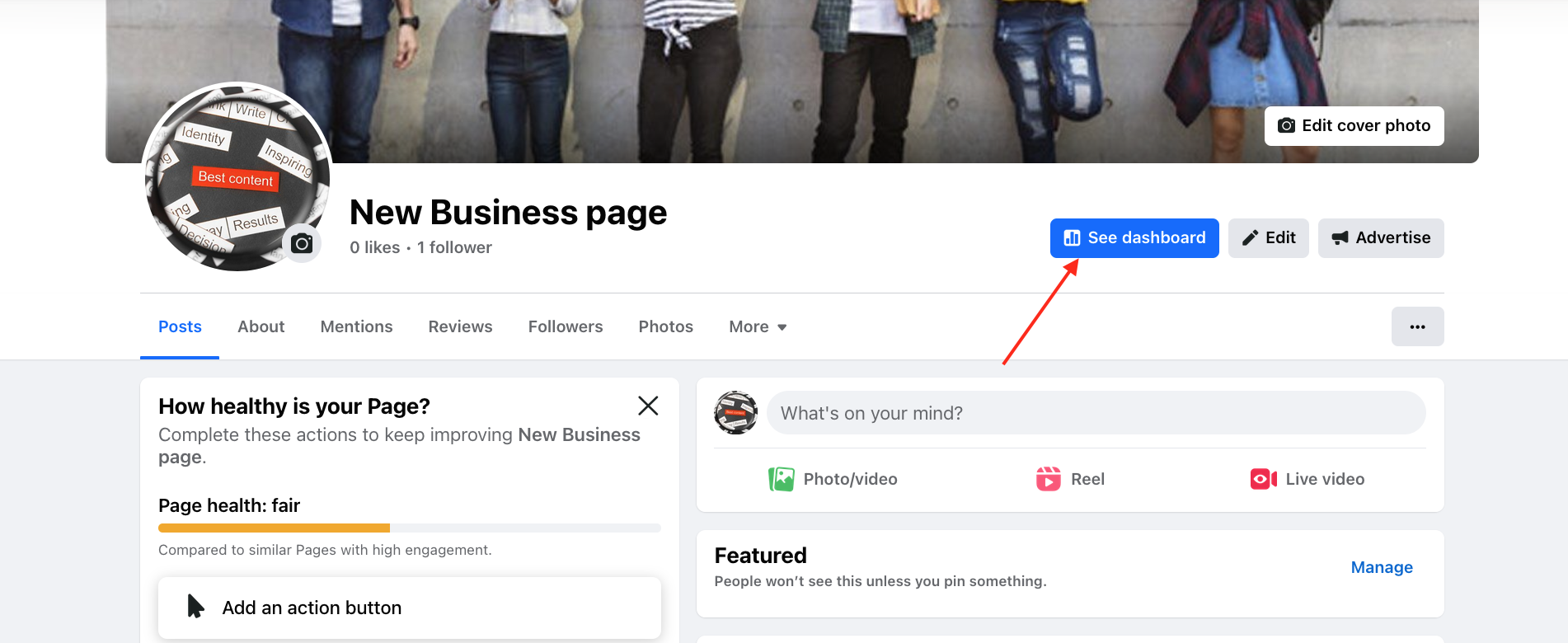
- On Professional dashboard press “Page access”
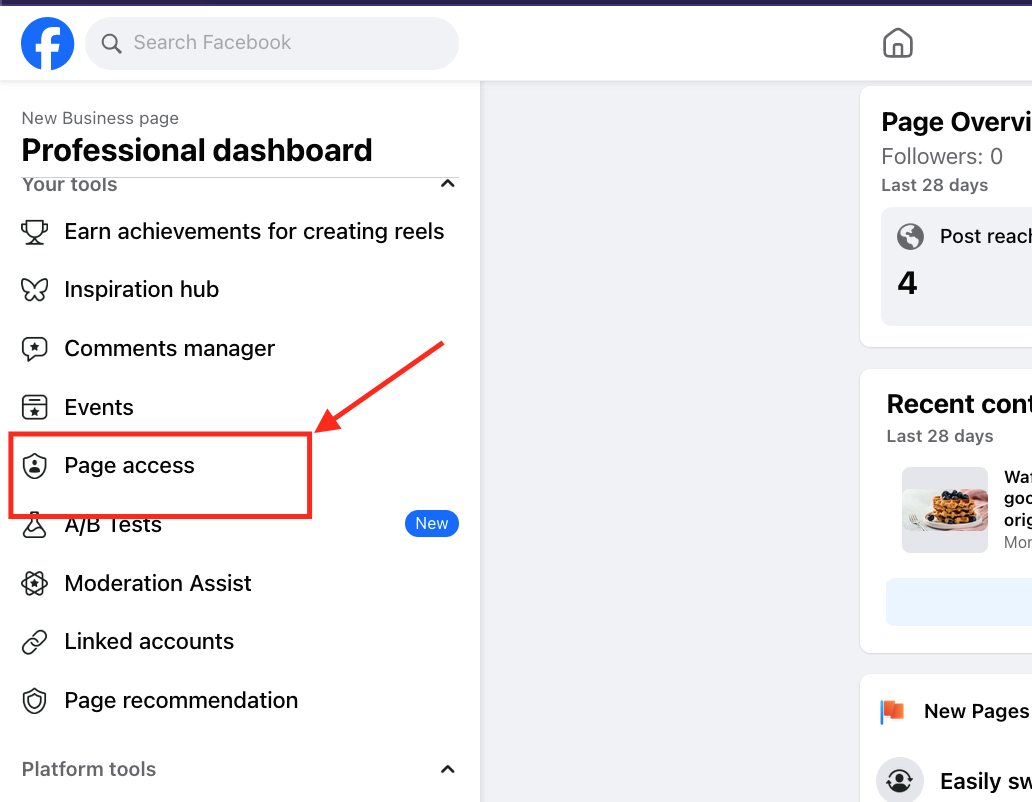
- In the “People with Facebook access” level list, YOUR FACEBOOK PROFILE that you use to log in when connecting to Postoplan must be present.
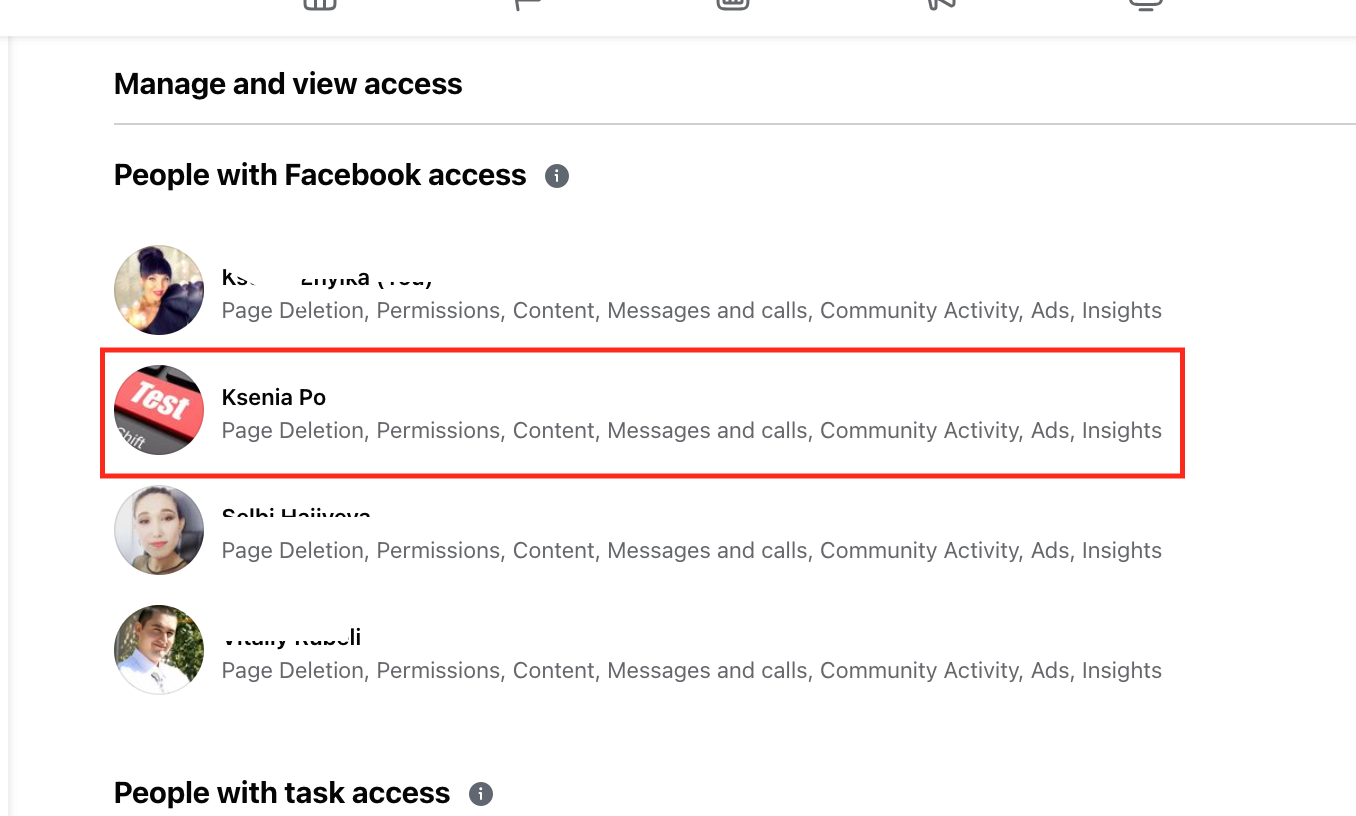
- If your profile is not listed here, it means you are not the creator of this page and cannot connect it to Postoplan. You need to take full access to this page specifically to your profile.

- It is necessary to determine who is the CREATOR of the page so that this user can assign new Facebook-level access to your profile.
- The Page Creator/Owner logs into their profile, goes to the settings of the selected page (First, switch to the necessary page according to step №3) https://www.facebook.com/settings?tab=profile_access , and then clicks the “Add New” button.
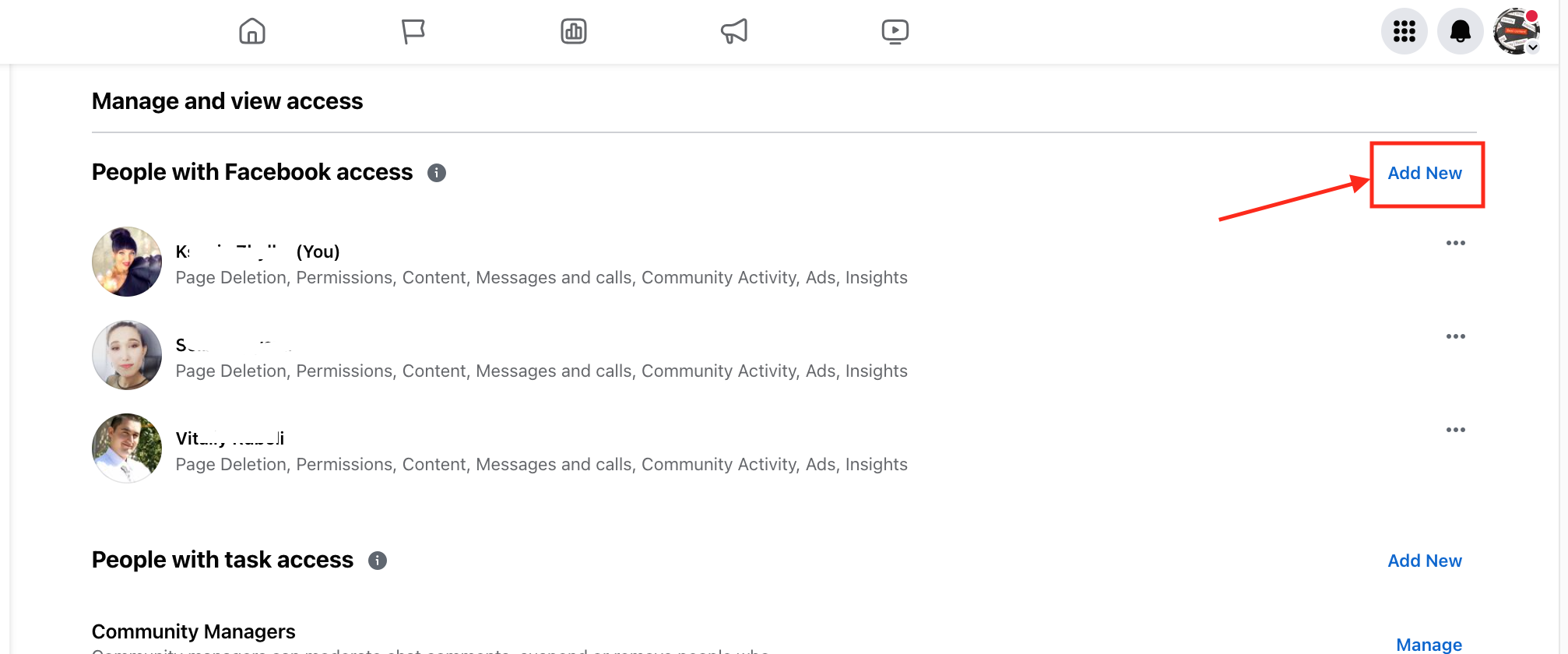
- Insert a link to profile to grant access or enter the username.
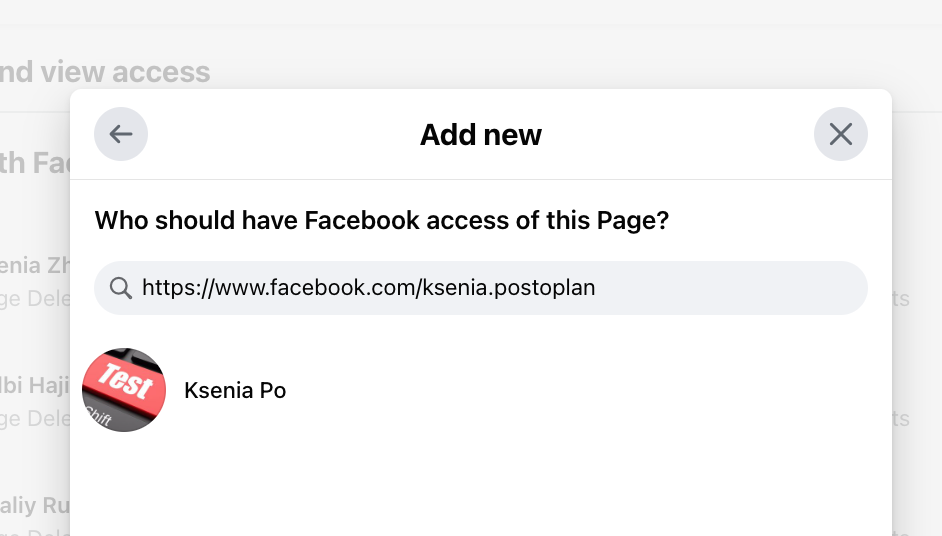
- Activate the toggle “Allow this person to have full control” → Click “Give Access“.
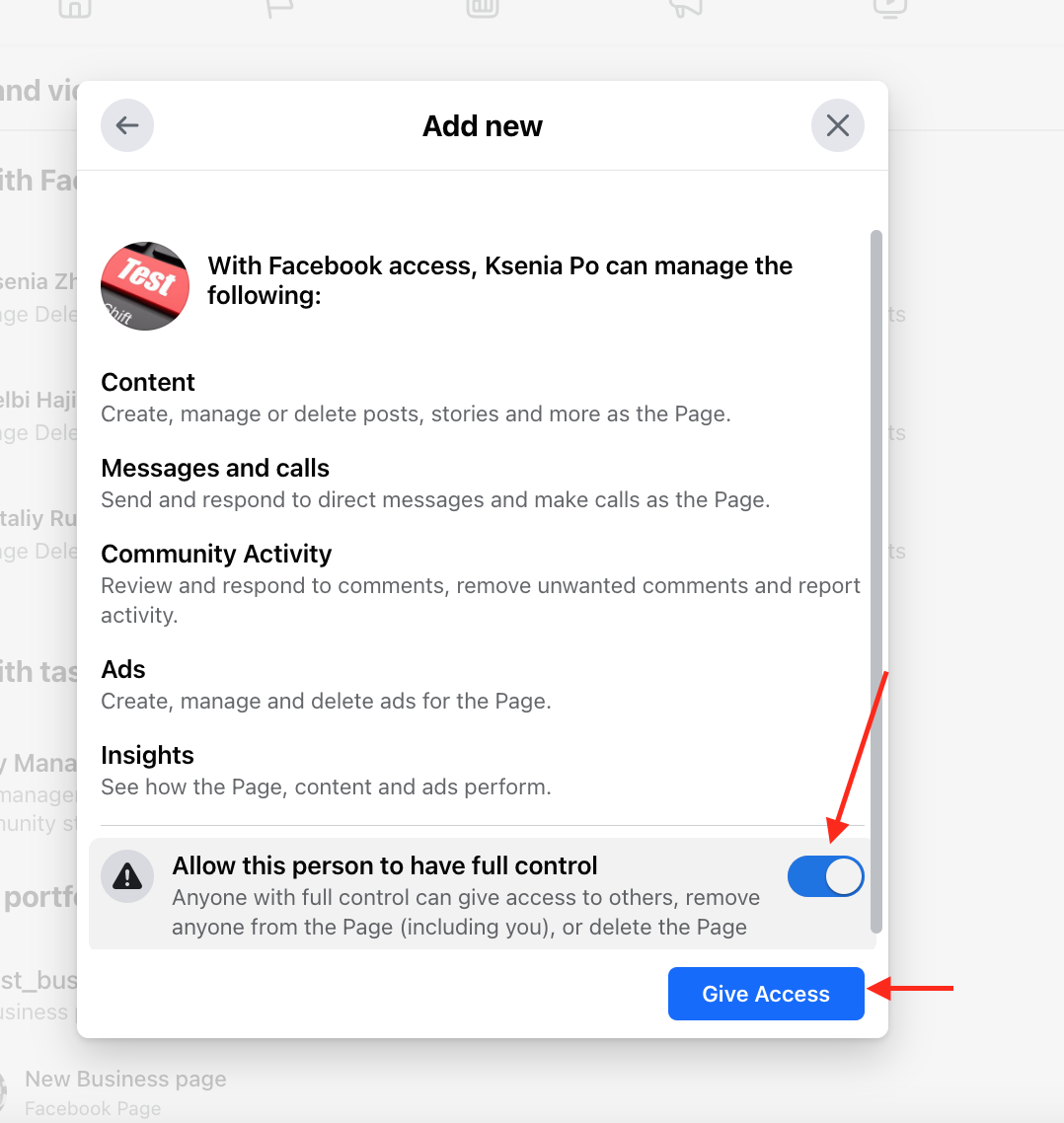
- The added profile appears in the list of accesses.
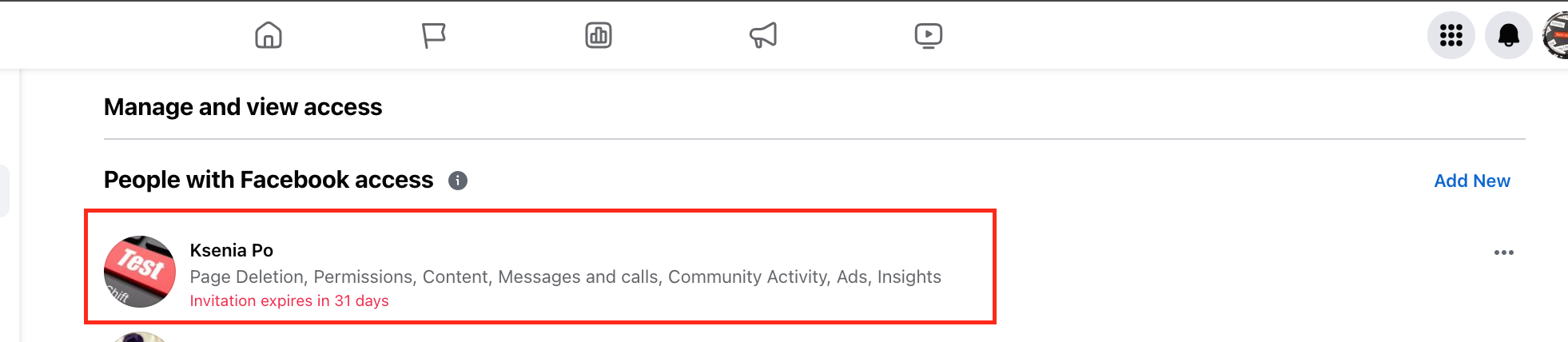
- Next, it is necessary to confirm the invitation from the Page Owner. To do this, in the Notifications on our profile page, we look for the invitation and accept it.
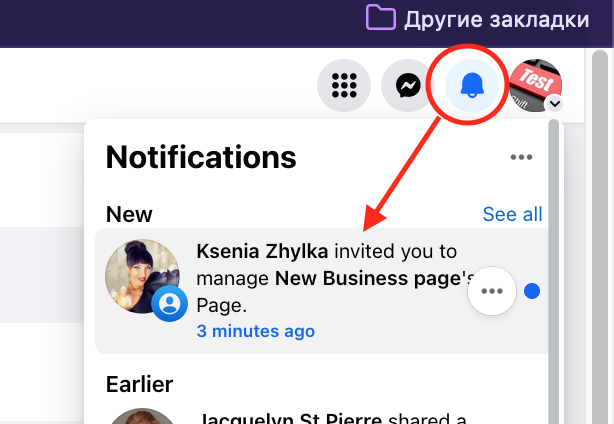
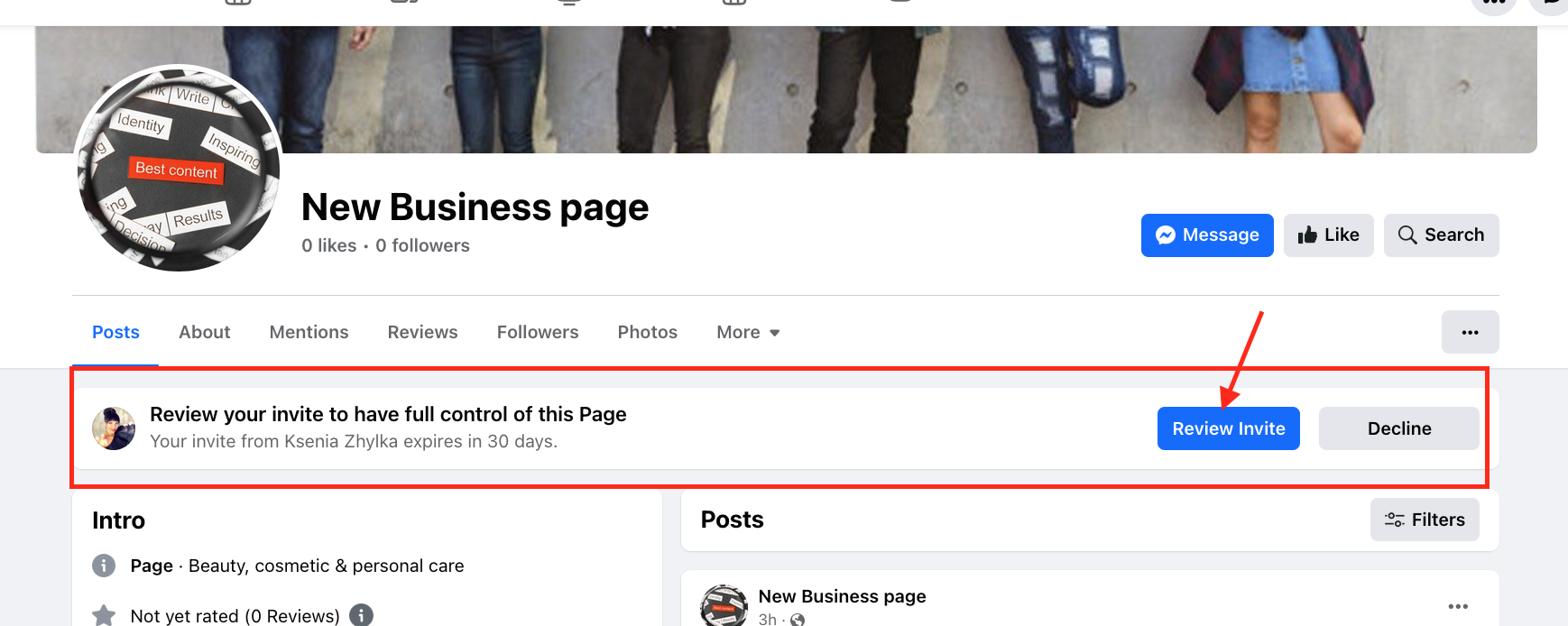
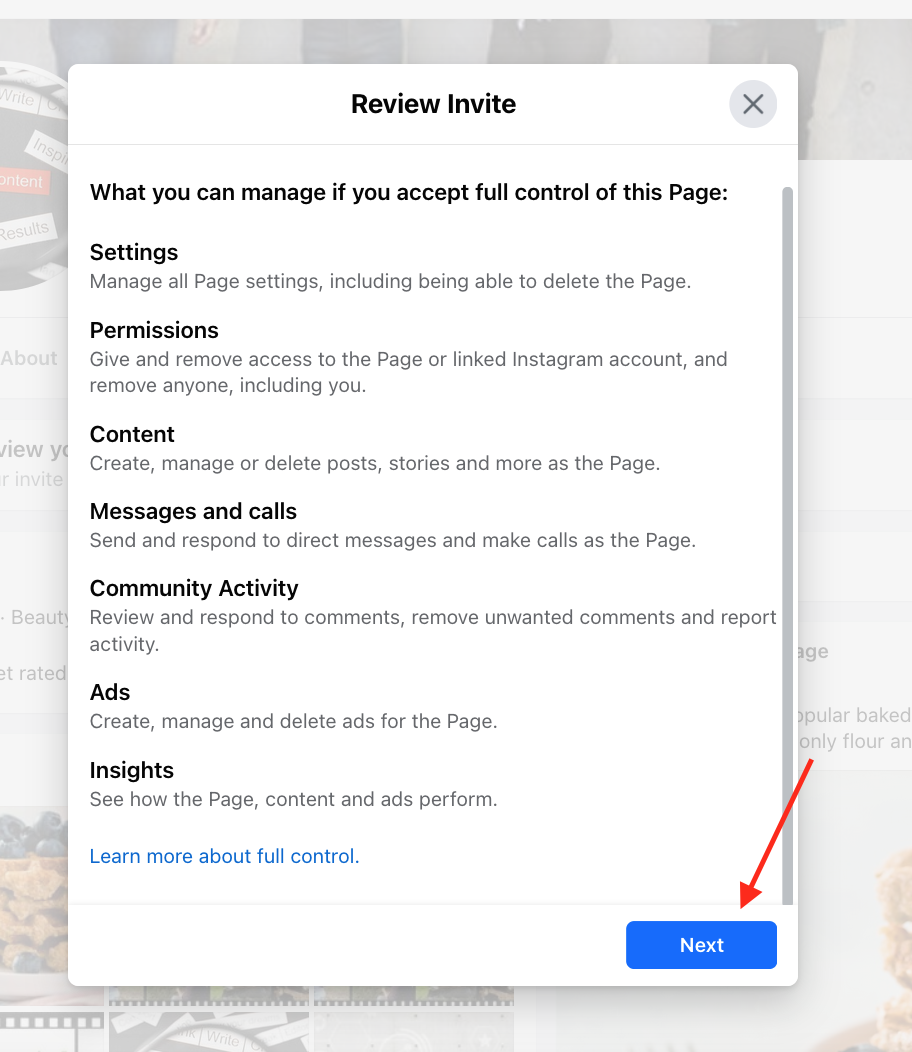
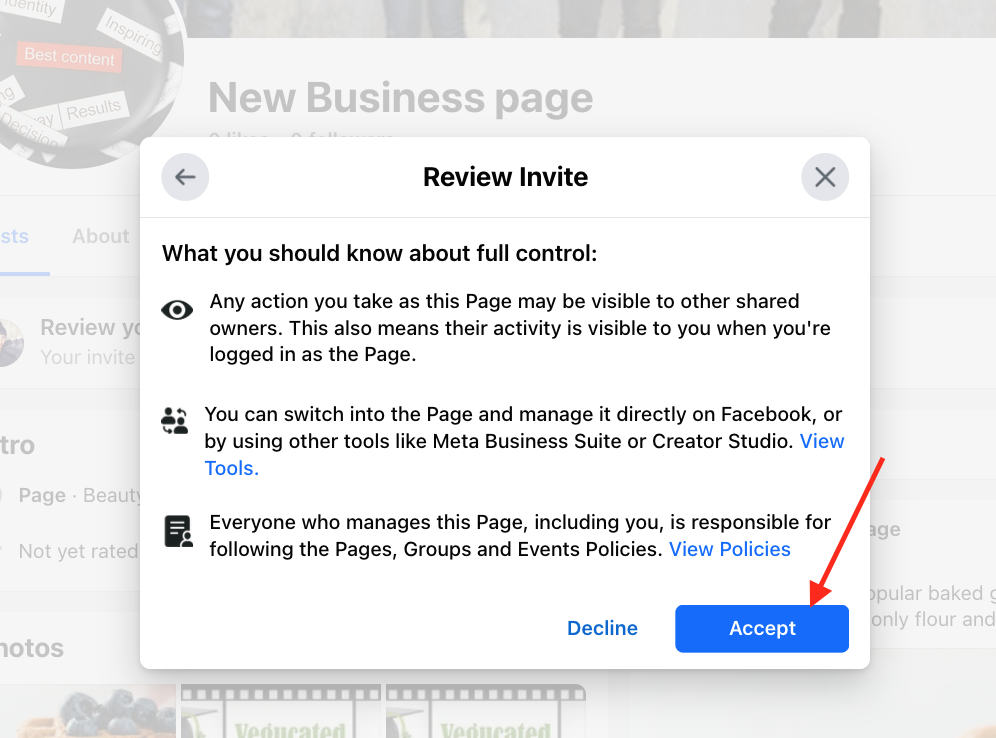
- Return to Postoplan and connect the page. Since you have been granted full access to the Page, it has become available for connection.